Microsoft Teams should not be used for real-time clinical communication or messaging.
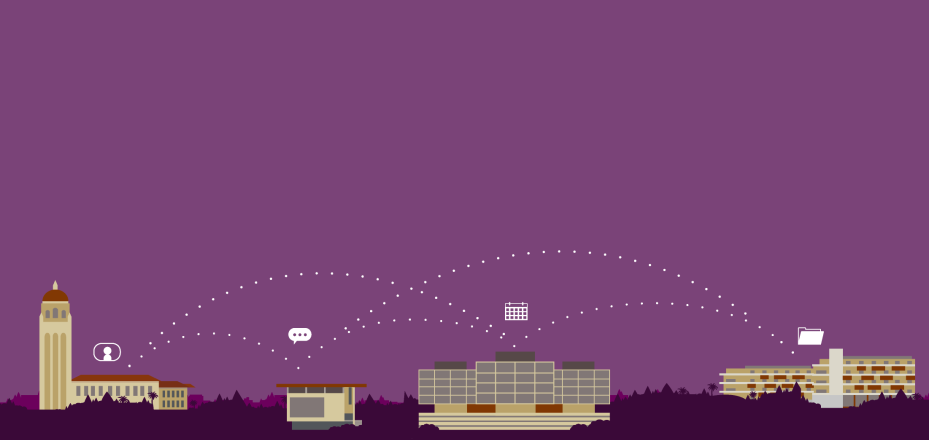
Microsoft Teams should not be used for real-time clinical communication or messaging.
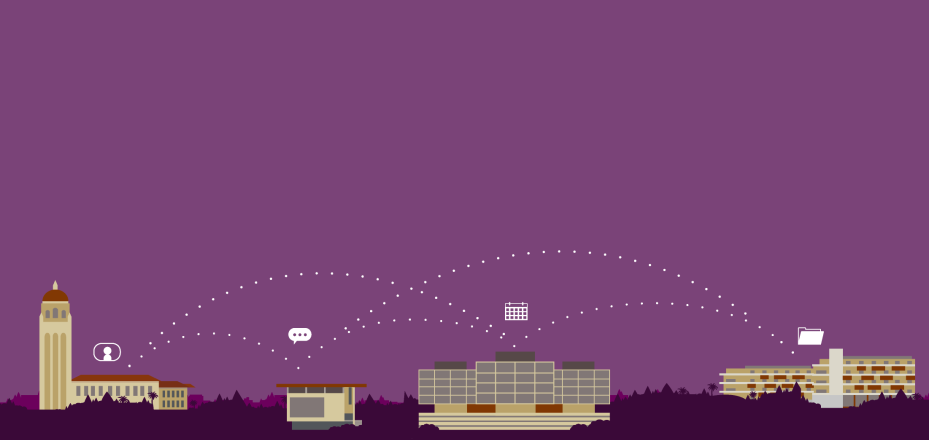
Microsoft Teams is rolling out to help groups work together. This launch won’t change the availability of the university’s preferred collaboration tools: Slack, Zoom, and Google Drive. Instead, the introduction of Teams is part of the Affiliate Collaboration Transformation program. This multi-year initiative seeks to make it easier for the university and health systems to share information securely. Watch the short video below to understand why we're deploying Teams.
Teams and other Microsoft 365 apps enable colleagues in Stanford Medicine's three entities — Stanford University, Stanford Health Care (SHC), and Stanford Medicine Children's Health (SMCH) — to collaborate on projects and tasks by
To get started, review some key terms and concepts. Then click on the section headers below to set up your devices and begin collaborating with Teams.
Think of a tenant as a dedicated piece of the cloud that holds an organization's data and other information. The university, SHC, and SMCH have coordinated but separately managed Microsoft tenants. If you log into Teams with a SUNetID, Stanford University is your home tenant, but you have guest access at the other Stanford Medicine tenants.
Individuals in the School of Medicine can collaborate with colleagues in the health systems as guests in the SHC and SMCH platforms and collaborators outside of Stanford who have Microsoft Teams in their institution. External access is a way to work with external partners when only limited permissions are needed.
You can collaborate with PHI (patient medical record information) and PII (staff Human Resources data) across Stanford Medicine with Teams. Starting Aug. 31, Cardinal Key must be installed on all School of Medicine devices used to access Teams and other Microsoft 365 applications, including your Stanford Office 365 email account.
Follow these steps to access Microsoft Teams for the first time on your device and begin collaborating. As you start using Teams, you will discover many other features to customize your experience. To avoid creating duplicate teams in the Stanford University tenant, individuals in the School of Medicine should primarily be guests on teams in the SHC and SMCH tenants.
If you are a first-time user, you may be prompted to download and install the Teams desktop app. You can also access your Teams collaboration space by installing the app on a mobile device or via a web browser.
Ready to begin using Teams to chat, hold virtual meetings, share files, and collaborate on projects? We've created a training resource page with many resources to help you get started.
You may be invited to join existing teams in one of the health systems tenants. If you need a new team that doesn't already exist in the SHC or SMCH tenant, you can also create a one in the Stanford University platform.
In Microsoft Teams, guests don't belong to the organization's home tenant but are granted access to specific teams and channels to collaborate with the team members in a secure and organized way.
Look for an email invitation to arrive when you are invited to join a team as a guest. You must open the email and accept the invitation. Once you sign in to Teams, you'll be directed to the team's page where you can access the content and communicate with team members.
Guests can participate in chats, calls, and meetings and access files and documents within the team or channel they were invited to. They can also upload and share their own files and collaborate on content. However, they cannot perform certain actions.
You may encounter specific nuances or have questions as you begin activating the guest experience and collaborating in Teams. Review these frequently asked questions to improve your understanding of the platform.
If you have questions about using Teams and other M365 apps, several resources and support options are available.
If you need help with Teams or with installing Cardinal Key on your device:
School of Medicine/Stanford Medicine only
General